Workflow Actions - Integration
on 06-19-2024 12:00 AM by SnapApp by BlueVector AI
1098
The integration of workflow actions seamlessly connects disparate systems, automating processes to enhance efficiency and ensure data coherence across organizational operations. Follow these steps to execute the workflow action in your system:
- Access Settings and Automation:
- Click User Settings in the top right corner.
- Expand the left navigation bar.
-
Select Automation → Workflows.
-
Add New Action:
- Navigate to Actions and click the + sign.
-
Fill in the action details in the pop-up window.
-
Configure Action:
- Provide a Name.
- Choose Integration as the Type.
-
Select the Integration from the dropdown.
-
Finalize and Save:
- Adjust the Sequence if needed.
- Set the Status to Active or Inactive →
Save
By following these steps, you will successfully integrate the Integration action into your workflow.
Here are some of the images to help understand the process better:

This shows the add action section
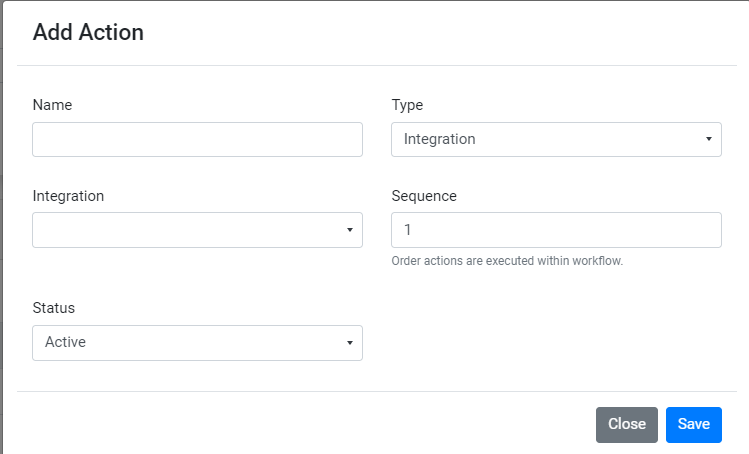
This is the window showing the details of the workflow.
Thank you for following these steps to configure your SnapApp components effectively If you have any questions or need further assistance, please don’t hesitate to reach out to our support team. We’re here to help you make the most out of your SnapApp experience.
For support, email us at snapapp@bluevector.ai





